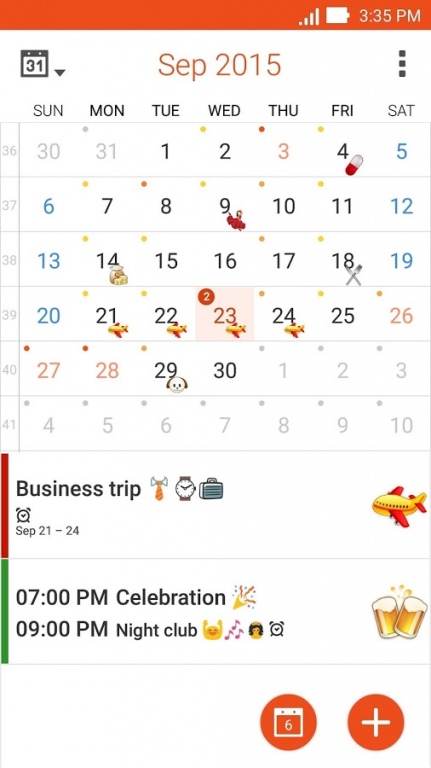ASUS Calendar
Free Version
Publisher Description
ASUS ZenUI Calendar is the essential scheduling partner for your ASUS ZenUI device, allowing you to integrate appointments from multiple agendas, including Google Calendar and Microsoft Exchange – seamlessly!
ZenUI Calendar also synchronizes with your favorite social-media tools, such as Plurk and Weibo, keeping all parts of your life in harmony.
Whether you like to like to browse your schedule by the day or week, or via a monthly view, ZenUI Calendar makes quick and easy work of managing personal, social and business arrangements — and with just a few taps of your finger!
Important
Due to changes in Facebook's service policy, ASUS Calendar will no longer be able to access some of your Facebook services such as all your Facebook friends information including their birthdays.
Some related features in ASUS Calendar have been modified in order to comply with this new policy. Thank you for your understanding.
[Key features]
- Support for both local, online and corporate calendars keeps all parts of your life in view.
- Multiple calendar views allow you to flip easily between daily, weekly or monthly schedules.
- Seamless integration with popular social networks helps you stay on top of birthdays, anniversaries and other events.
- Ever-present ‘New event’ button means you can create new entries whenever you need, without having to hunt through menus.
- Reply, forward, share or send invitations via ZenUI Email without having to switch apps.
- Simple-to-configure countdown option provides persistent reminder of impending events, so you’ll never miss an important appointment.
- Decide exactly how simple or detailed you’d like your ZenUI Calendar to be, with easy-to-customize views.
- Intelligent location integrating speeds the creation of appointments, allowing you to add previous or current addresses just by tapping the Location field.
[Tips]
1. Tick ‘Show number of events’ in Settings and Month view to enumerate each day’s appointments, allowing you to gauge your schedule at a glance.
2. If you’re running late for an appointment, use the ‘Quick responses’ feature in Settings to let everyone know — with just a tap.
3. Send greetings quickly and easily, right within ZenUI Calendar – just tap the entry and then choose to call or email.
4. Enable the ‘Show weather’ and ‘Show second time zone’ options in Settings for a heads-up on outdoor conditions and to keep in sync with remote friends and colleagues.
5. Link cover images for ZenUI Gallery events to ZenUI Calendar and then tap the image icon in ZenUI Calendar to instantly switch to ZenUI Gallery to view all linked photos.
[Notes]
1. The appearance and operation of some features may vary, depending on your device.
2. ASUS ZenUI Calendar is a free app for ASUS devices. You will not be charged for downloading or using this app.
[Contact Us]
For more information about ASUS ZenUI Calendar, please visit http://www.asus.com/ASUS_ZenUI/
Email: zenui@asus.com
About ASUS Calendar
ASUS Calendar is a free app for Android published in the PIMS & Calendars list of apps, part of Business.
The company that develops ASUS Calendar is ZenUI, ASUS Computer Inc.. The latest version released by its developer is 1.0. This app was rated by 1 users of our site and has an average rating of 5.0.
To install ASUS Calendar on your Android device, just click the green Continue To App button above to start the installation process. The app is listed on our website since 2016-08-12 and was downloaded 48 times. We have already checked if the download link is safe, however for your own protection we recommend that you scan the downloaded app with your antivirus. Your antivirus may detect the ASUS Calendar as malware as malware if the download link to com.asus.calendar is broken.
How to install ASUS Calendar on your Android device:
- Click on the Continue To App button on our website. This will redirect you to Google Play.
- Once the ASUS Calendar is shown in the Google Play listing of your Android device, you can start its download and installation. Tap on the Install button located below the search bar and to the right of the app icon.
- A pop-up window with the permissions required by ASUS Calendar will be shown. Click on Accept to continue the process.
- ASUS Calendar will be downloaded onto your device, displaying a progress. Once the download completes, the installation will start and you'll get a notification after the installation is finished.